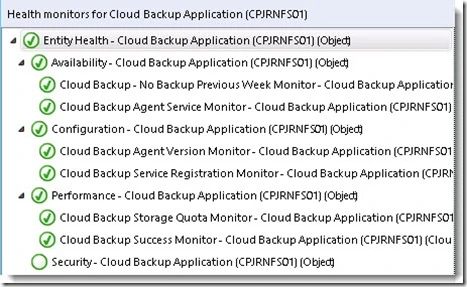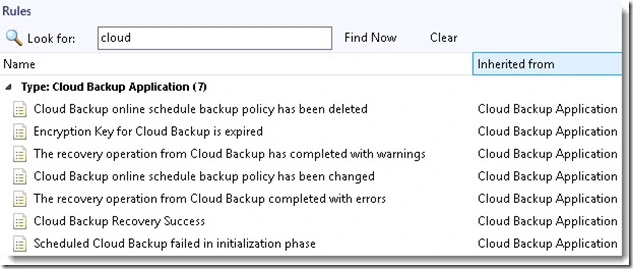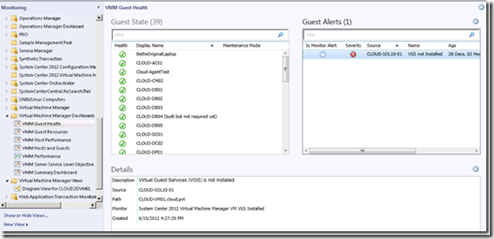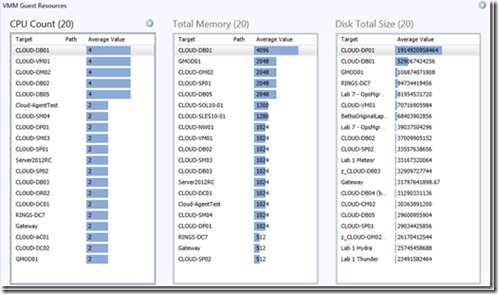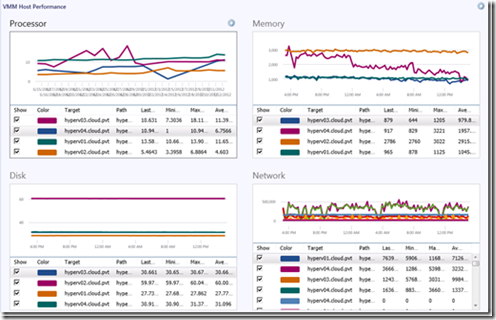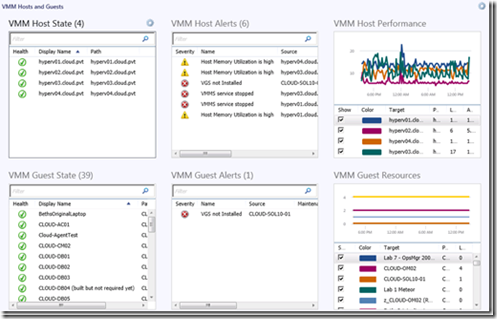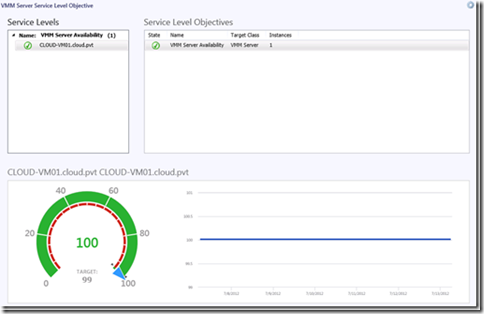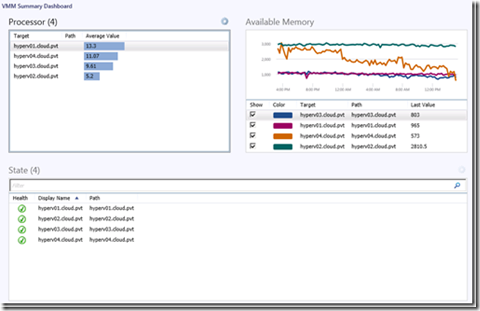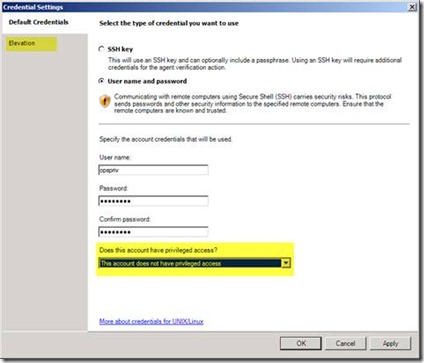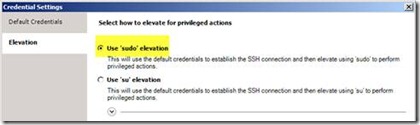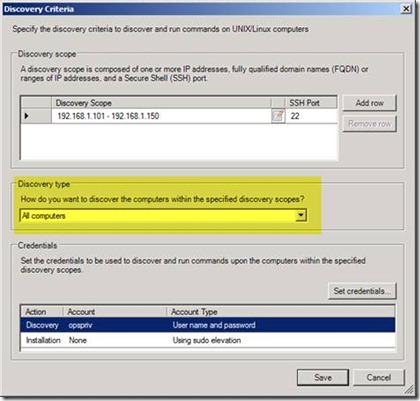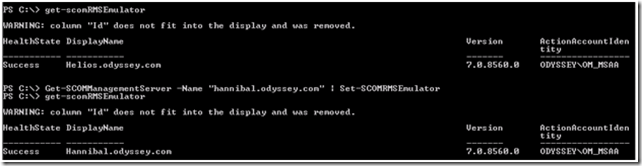by John Joyner
Microsoft has released a simple management pack for Windows Server Backup, available at http://www.microsoft.com/en-us/download/details.aspx?id=36390. However, if you are using the Windows Server Backup to Azure service, also known as Cloud Backup, you will discover an official management pack for this is not yet available.
OpsMgr is the single pane of glass for your enterprise backup and disaster recovery (DR) components. In addition to the Windows Server Backup management pack, there are relevant Microsoft management packs for System Center Data Protection Manager (DPM), Virtual Machine Manager (VMM), Hyper-V, Exchange Server, SQL Server, and Azure. These management packs deliver the instrumentation necessary to monitor and manage all the Microsoft Cloud components delivering your DR services with OpsMgr.
The OpsMgr Unleashed team is pleased to publish an additional simple management pack to cover Cloud Backup. Now you can further extend OpsMgr to watch the health of your file servers protected by Windows Server Backup to Azure. Both sealed and unsealed versions of the management pack are contained in a single ZIP file. You can download the management pack ZIP file from this link: http://www.systemcentercentral.com/wp-content/uploads/2014/05/CloudBackupManagementPack.zip.
Details on the Management Pack
The management pack discovers servers with the Azure Backup Agent installed by the presence of the following registry key:
HKEY_LOCAL_MACHINE\SOFTWARE\Microsoft\Windows Azure Backup
The main feature of the management pack is a health model for each protected server as shown in Figure 1.
FIGURE 1 Cloud Backup health model.
In addition to the six alert-generating monitors in the health model, there are seven alert-generating rules. These are shown shown in Figure 2.
FIGURE 2 Cloud Backup rules.
Event IDs behind the Alerts
The source for the alerts is listed in Table 1, which lists Event IDs for the Cloud Backup application. The type of OpsMgr alert (Critical/Warning/Informational) matches the level shown in the table.
TABLE 1 Cloud Backup Event IDs
|
Level |
Symbol |
Event ID |
Event Message |
|
Informational |
BACKUP_START_EVENT |
1 |
The backup operation has started. |
|
Informational |
RECOVERY_START_EVENT |
2 |
The recovery operation has started. |
|
Informational |
BACKUP_SUCCESS_STOP_EVENT |
3 |
The backup operation has completed. |
|
Informational |
RECOVERY_SUCCESS_STOP_EVENT | 4 | The recovery operation has completed. |
| Warning | ENCRYPTION_KEY_EXPIRED | 5 | Encryption key is expired. Generate new encryption key by providing new passphrase from Machine settings. |
| Informational | MACHINE_REGISTERED_EVENT | 6 | The machine has been registered with Azure Backup service successfully. |
| Informational | POLICY_CHANGED_EVENT | 7 | Online schedule backup policy has been changed. |
| Informational | MACHINE_UNREGISTERED_EVENT | 8 | The machine has been unregistered with Azure Backup service successfully. |
| Informational | POLICY_DELETED_EVENT | 9 | Online schedule backup policy is deleted. |
| Warning | BACKUP_WARNING_STOP_EVENT | 10 | The backup operation has completed with warnings. |
| Error | BACKUP_ERROR_STOP_EVENT | 11 | The backup operation has completed with errors. |
| Warning | RECOVERY_WARNING_STOP_EVENT | 12 | The recovery operation has completed with warnings. |
| Error | RECOVERY_ERROR_STOP_EVENT | 13 | The recovery operation has completed with errors. |
| Warning | CBP_VERSION_UPGRADE_NTF_EVENT | 14 | A newer version of Windows Azure Backup Agent is required. |
| Informational | CBP_VERSION_LATEST_NTF_EVENT | 15 | Installed version of Windows Azure Backup Agent is the latest. |
| Warning | CBP_STORAGE_QUOTA_EXCEEDED_NTF_EVENT | 16 | Storage quota limit is approaching 80 percent. |
| Informational | CBP_STORAGE_QUOTA_NORMAL_NTF_EVENT | 17 | Storage quota is within limits. |
| Error | SCHEDULE_BACKUP_FAILED_EVENT | 18 | Scheduled backup failed in initialization phase. |